What can I do in the Notifications List on the Remote Services/Total Connect website?
To access this list, click Notifications on the menu bar at the left of the screen.
Next, click List under Notifications.
The Notifications list displays all of the notifications set up for the system at a given Location, along with the group of email recipients who will be notified.
To turn off or delete a notification, click its checkbox and the Select Action dropdown appears at upper right.
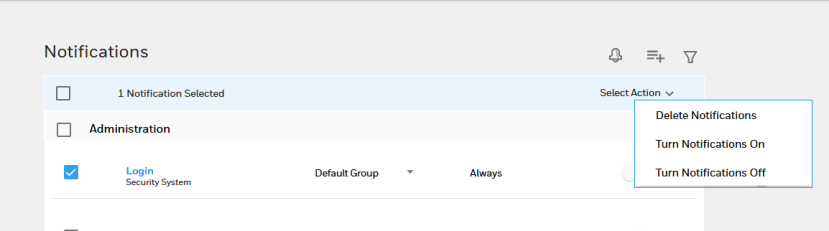
To change the settings of a notification in the list (or turn it off or delete it), click on its name.
A page of settings appears. Here, you can manage the recipients which will usually be selected from Notification Groups.
Note that Subject allows you to designate the subject line of the Notification messages you are creating.
If you make changes, you will be prompted to save them before exiting.
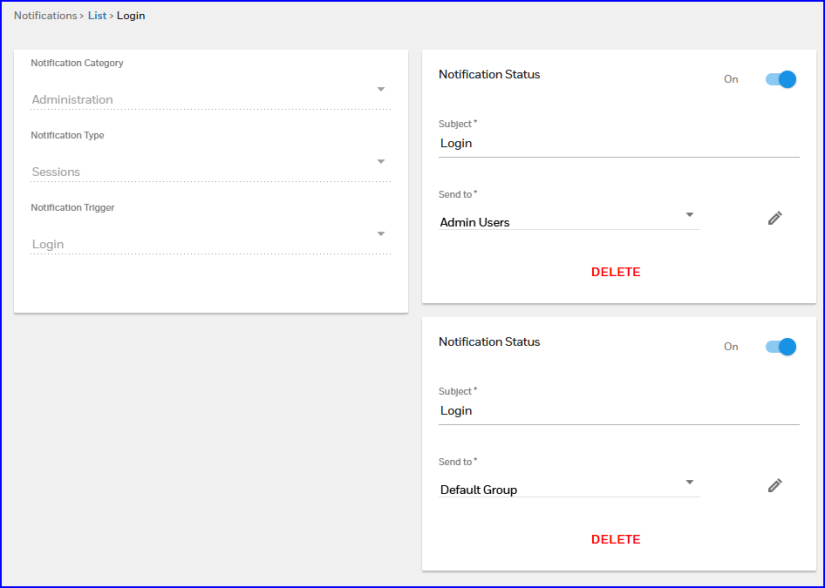
To create a Notification:
At top right, click the Add Notification button  .
.
 .
.In the New Notification window, click select a notification Category. For more information on these categories, refer to How do I set up a Notification on the Remote Services/Total Connect website?
Choose the type of event you want to be notified about and the conditions and devices that will trigger the notification you're creating.
To select the type(s) of Notification displayed:
At top right, click the Filter button  button.png) .
.
 button.png) .
.