How do I set up a Notification on the Remote Services/Total Connect website?
-
Notifications by email, which are set up on the website. (See the FAQ How can I set up email and SMS/Text notifications of security system Events on the Remote Services/Total Connect website?)
-
Push notifications, which appear on mobile devices whether or not the Remote Service app is running. Push notifications are set up on each individual mobile device working with your account.
 .
.
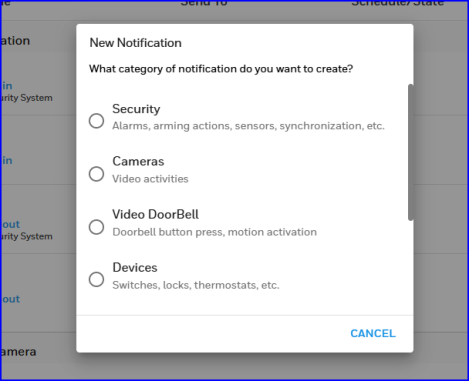
-
Security: You can be alerted when the system Arms or Disarms, when an alarm occurs or is cleared, when a door or window is opened/closed, when a sensor has a low battery, has been tampered with or been bypassed. Other triggers include 'Sync' events (when information on the remote service is synchronized with the system panel), loss/restoration of AC power and when the panel itself has been tampered with.
-
Cameras: Be notified of various types of Camera detection events. Includes events such as low battery conditions or when a camera has been tampered with. Also includes motion detection, new recordings prompted by the security system's sensors or certain sounds picked up by a camera's microphone.
-
Video Doorbell: Events such as the doorbell being pressed and motion detection.
-
Devices: Changes in the status of automation devices such as connected switches and door locks. These events include status messages for Trouble conditions and Restore (a Trouble condition or Fault being corrected).
-
Built-In Camera: Compatible alarm panels with an onboard camera can snap a picture of a person who disarms the system at the control panel's keypad. You can also set up a notification to let you know when a Look In is initiated.
-
Emergency Alert: Yoursystem control panel on the premises can alert you when the Remote Service receives tornado and other warnings from recognized sources over the internet. If you choose this option, you will need to specify your postal code on the My Locations page of your account. For information on postal codes outside of North America, see the FAQ European Postal Codes.
-
Administration: These "Sessions"are occasions when your dealer or central monitoring station has full or partial access to your system. This can include Video Alarm Verification (VAV) and Security Professional Access (different variations of this access may be abbreviate to include the phrase Instlr-Full Access).